如何使用Flow Chart JS创建交互式流程图?
Flow Charts in JavaScript
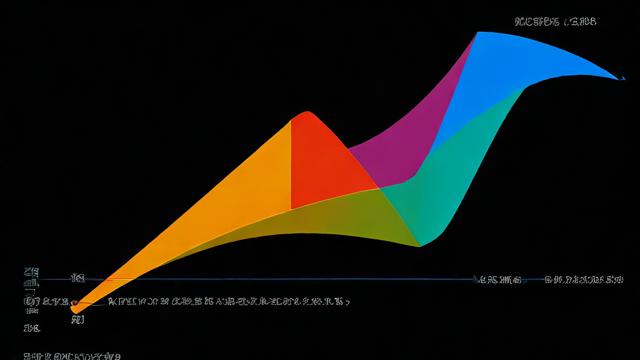
JavaScript, being a versatile language, can be used to create flow charts for visual representation of data and algorithms. In this article, we'll explore how to create flow charts using JavaScript with the help of libraries like D3.js or Plotly.js. We will also cover some basic concepts and provide code examples to get you started.
Table of Contents
1、[Introduction to Flow Charts](#introduction-to-flow-charts)
2、[Choosing the Right Library](#choosing-the-right-library)
[D3.js](#d3js)
[Plotly.js](#plotlyjs)
3、[Basic Example with D3.js](#basic-example-with-d3js)
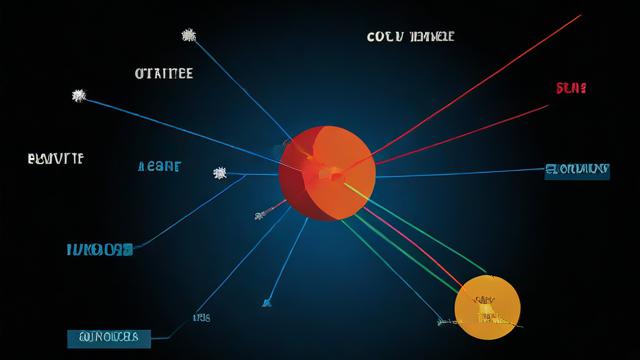
4、[Advanced Example with Plotly.js](#advanced-example-with-plotlyjs)
5、[Customization and Styling](#customization-and-styling)
6、[Interactivity](#interactivity)
7、[Conclusion](#conclusion)
8、[Questions and Answers](#questions-and-answers)
Introduction to Flow Charts
Flow charts are diagrams that represent a sequence of steps or processes in a system. They use various symbols and arrows to illustrate the flow of data and decisions within a process. Flow charts are widely used in software development, business process modeling, and other fields to visualize workflows and decision trees.

Choosing the Right Library
To create flow charts in JavaScript, you can choose from several libraries that offer different features and ease of use. Here are two popular options:
D3.js
D3.js (Data-Driven Documents) is a powerful library for creating dynamic, interactive data visualizations in the browser. It provides a rich set of tools for binding data to DOM elements, allowing developers to create complex visualizations with customizable styles and interactivity.
Plotly.js
Plotly.js is another popular library for creating interactive charts and graphs. It offers a wide range of chart types, including flow charts, and provides an easy-to-use API for customizing the appearance and behavior of the charts.
Basic Example with D3.js
Here's a simple example of how to create a flow chart using D3.js:
<!DOCTYPE html>
<html lang="en">
<head>
<meta charset="UTF-8">
<title>Flow Chart with D3.js</title>
<script src="https://d3js.org/d3.v7.min.js"></script>
<style>
.node {
cursor: pointer;
fill: #ccc;
stroke: #333;
stroke-width: 2px;
}
.link {
fill: none;
stroke: #555;
stroke-width: 1.5px;
}
</style>
</head>
<body>
<svg width="800" height="600"></svg>
<script>
const svg = d3.select("svg");
const width = +svg.attr("width");
const height = +svg.attr("height");
// Data for nodes and links
const nodes = [
{id: "start", x: 100, y: 100},
{id: "process1", x: 300, y: 100},
{id: "decision", x: 500, y: 100},
{id: "end", x: 700, y: 100}
];
const links = [
{source: "start", target: "process1"},
{source: "process1", target: "decision"},
{source: "decision", target: "end"}
];
// Create force layout
const simulation = d3.forceSimulation(nodes)
.force("link", d3.forceLink(links).id(d => d.id).distance(200))
.force("charge", d3.forceManyBody())
.force("center", d3.forceCenter(width / 2, height / 2));
// Create link elements
const link = svg.append("g")
.attr("class", "links")
.selectAll("line")
.data(links)
.enter().append("line")
.attr("class", "link");
// Create node elements
const node = svg.append("g")
.attr("class", "nodes")
.selectAll("circle")
.data(nodes)
.enter().append("circle")
.attr("r", 10)
.attr("class", "node");
</script>
</body>
</html>In this example, we use D3.js to create a simple flow chart with four nodes (start, process1, decision, end) and three links connecting them. The force layout algorithm is used to position the nodes automatically based on their connections.
Advanced Example with Plotly.js
For more advanced flow charts with better interactivity and styling options, you can use Plotly.js. Here's an example:
<!DOCTYPE html>
<html lang="en">
<head>
<meta charset="UTF-8">
<title>Flow Chart with Plotly.js</title>
<script src="https://cdn.plot.ly/plotly-latest.min.js"></script>
</head>
<body>
<div id="flowchart" style="width:100%;height:600px;"></div>
<script>
document.addEventListener('DOMContentLoaded', function() {
var data = [
{
type: 'funnel',
orientation: 'h',
y: ['Start', 'Process 1', 'Decision', 'End'],
x: [1, 0.8, 0.5, 1],
textinfo: 'value+percent initial',
hoverinfo: 'all'
}
];
Plotly.newPlot('flowchart', data);
});
</script>
</body>
</html>In this example, we use Plotly.js to create a horizontal funnel chart representing a flow chart. Theorientation attribute specifies the direction of the flow, and they array defines the stages of the process. Thex array represents the proportion of items passing through each stage.
Customization and Styling
Both D3.js and Plotly.js allow extensive customization and styling of your flow charts. You can change colors, sizes, shapes, and add labels, tooltips, and animations to enhance the visual appeal and usability of your charts. For example, in D3.js, you can modify the CSS styles directly or use D3's built-in methods to apply styles programmatically. In Plotly.js, you can pass configuration objects to the plotting functions to customize various aspects of the chart.
Interactivity
Adding interactivity to your flow charts can make them more engaging and informative. Both libraries support event handling, allowing you to respond to user interactions such as clicks, hovers, and drags. For instance, you can highlight nodes or links when the user hovers over them or display additional information in a tooltip when a node is clicked. Here's a simple example using D3.js:
node.on("click", function(event, d) {
alert("Node clicked: " + d.id);
});This code attaches a click event listener to each node in the flow chart, displaying an alert message with the node's ID when it's clicked.
Conclusion
Creating flow charts in JavaScript using libraries like D3.js and Plotly.js can greatly enhance the way you visualize data and processes. These libraries provide powerful tools for building dynamic, interactive, and highly customizable charts that can cater to various needs and preferences. Whether you're a beginner looking to create simple diagrams or an experienced developer seeking advanced functionalities, there's something for everyone in these libraries. By exploring their documentation and experimenting with different features, you can unlock the full potential of flow charts in your projects.
Questions and Answers
Q1: What are the advantages of using D3.js over Plotly.js for creating flow charts?
A1: D3.js offers greater flexibility and control over the visualization elements, allowing developers to create highly customized and complex charts tailored to specific requirements. It provides fine-grained manipulation of the DOM, enabling precise placement and styling of individual elements. However, this flexibility comes at the cost of increased complexity and steeper learning curve compared to Plotly.js. On the other hand, Plotly.js simplifies the process of creating visually appealing and interactive charts with its higher-level API and built-in themes, making it more accessible for users who prefer out-of-the-box solutions. The choice between the two ultimately depends on the project's needs, the developer's familiarity with the tools, and the desired level of customization.
Q2: Can I combine D3.js and Plotly.js in a single web application? If so, how?
A2: Yes, you can combine D3.js and Plotly.js in a single web application to leverage the strengths of both libraries. To do this, simply include both scripts in your HTML file and initialize them separately for different parts of your application. For example, you might use D3.js for creating intricate network diagrams or custom visualizations where fine-tuned control is necessary, while utilizing Plotly.js for generating standard charts like bar graphs, line plots, or flow charts that benefit from its easy-to-use interface and built-in interactivity features. When combining them, ensure that each library operates independently within its designated DOM element to avoid conflicts. Additionally, consider managing data integration carefully if you plan to share datasets between visualizations created by different libraries.
以上内容就是解答有关“flow chart js”的详细内容了,我相信这篇文章可以为您解决一些疑惑,有任何问题欢迎留言反馈,谢谢阅读。





暂无评论,1人围观